Status Attributes
Status attributes are a great way to keep the player continuously informed of her progress. You might want to display the player’s current score or health or money or any number of other values.
Status attributes have their values displayed in their own pane on the right of side of the screen. The pane will not be present if you have no status attributes in your game (or if you have the panes on the right turned off).
You can display as many as you want, but are limited to string, int, double and Boolean values. No objects, lists or dictionaries!
Status attributes are just attributes that you tell Quest to display - there is nothing special about the attribute itself. Quest has two lists of status attributes, one for the game object and one for the player. If the player object can change, then each one gets its own list, but only the current one will be used. Therefore you should use the game one to hold game-wide values such as the time and score, and the player one for those that relate to the player, such as health and money.
Setting up on the Desktop Version
If using the desktop version, you can set up status attributes on the Attributes tab of the player or game objects.
First create the attribute as normal. Let us suppose we want a “score” attribute; click the plus sign by attributes, and type in the name. The select it to be an “int”. It can also be given an initial value, but zero is fine for here.
Status attributes are at the top. Click on the plus sign for status attributes to create a new one. It will ask you for he attribute name; this will be “score” (note that this must match exactly).
You will than be asked for the format - this is how the attribute will be displayed. You can leave it blank for the default, other options are discussed later.
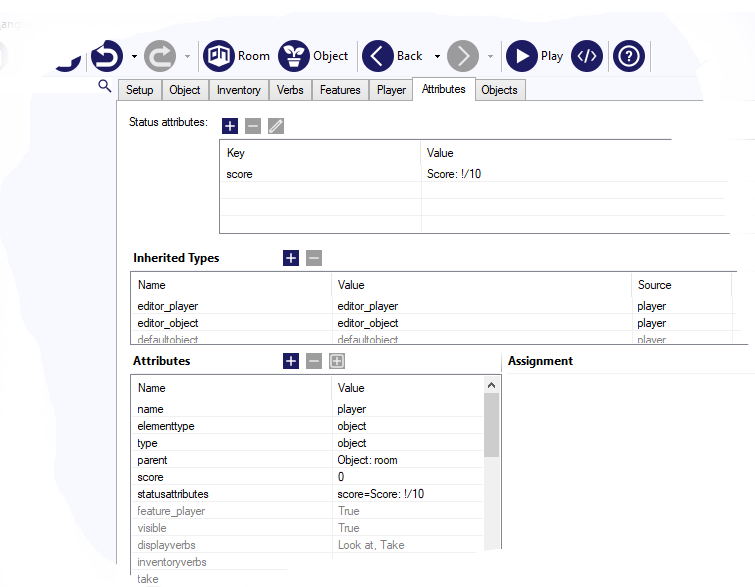
Setting up on the Web Version
On the web version, you will need to do this in code, in the start script of the game object.
To add a status attribute, first set it up as an ordinary attribute of either the game or the player object, as shown in the yellow box below.
Then, add its name to one of the string dictionary attributes “game.statusattributes” or “player.statusattributes” as appropriate. These will need to be created first (but each should only ever be created once). In the example below the player object is being used, so the first step in the red box is to create “player.statusattributes”.
Then the entries, ach status attribute, can be added. The key in the dictionary is the name of the attribute. The value can be left blank, or you can set it to a format string as described later.
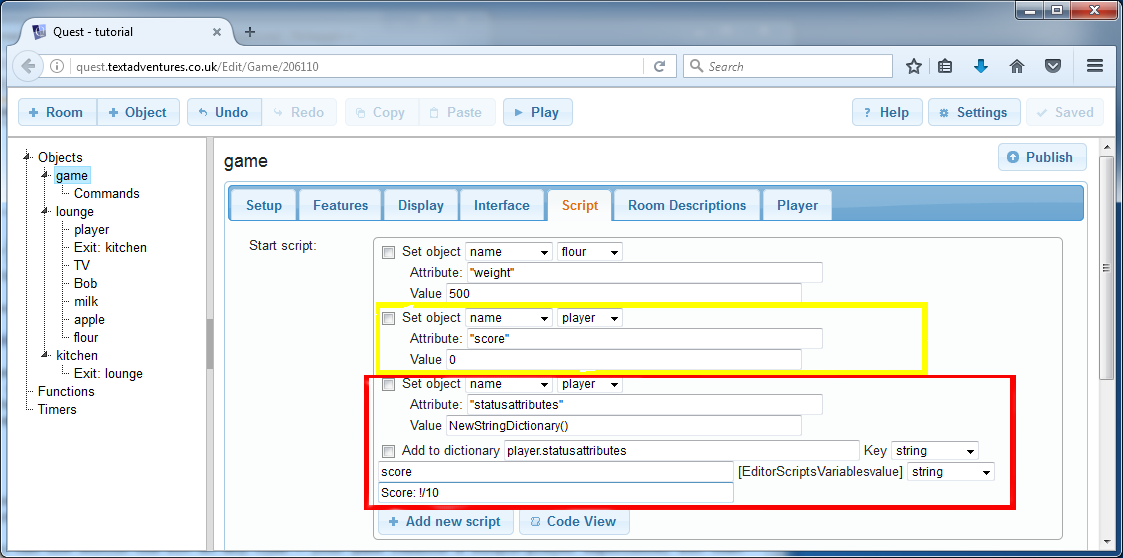
Formating
If you leave the format blank, the default display will be the attribute name with a capital at the start, a colon, and then the value.
Score: 0
This will often be fine, but occasionally you will want more control. A status attribute format is just the text you want displayed with an exclamation mark when the value will appear.
Perhaps you decide to call it “Total score”, but do not want to change the name of the attribute, as that is used dozens of times already in your game. Use this format:
Total score: !
It will then be displayed:
Total score: 0
Perhaps you want to show the total. You might use this format:
Total score: !/10
It will then be displayed:
Total score: 0/10
Status attributes do not support the text processor, but they are displayed in HTML, so you add fancy formatting.
Total score: <b>!/10</b>
Advanced options
Occasionally you want to do something more complicated for a status attribute - for example, you might want to show both the current and the maximum ammo in a gun. The trick is to create a new string attribute that holds both, and to update that whenever either value changes. The code might looking like this, where player.ammonote is a string to display the values (this needs to be run whenever the values change):
player.ammonote = player.ammo + "/" + player.ammomax
The attribute can be added to the list of status attributes as before (so in the game start script:
dictionary add (player.statusattributes, "ammonote", "Ammo: !")
So how do we ensure player.ammonote always gets updated? With change scripts…
Behind the Scenes
Core.aslx updates the status attributes using an UpdateStatusAttributes function. It populates a string and then sends it to the UI using a SetStatus request.
