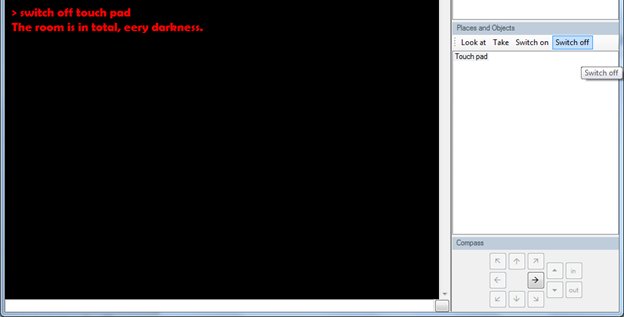Making Objects Appear when a Light is Switched On
To make objects appear when a light is turned on and off you need to move them from one room to another and back again
-
First make up a room that is exactly the same as the original room:
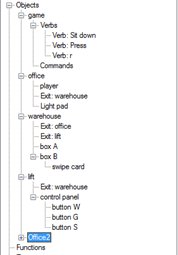
-
Next, put all the objects that were in the original room into the “new” one:

-
In the “old” room add in an object like a switch or sensor:
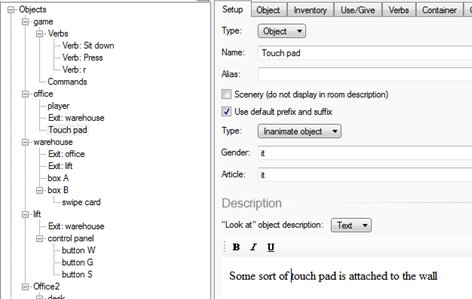
-
Click on Options on the switch/sensor and select Can be switched on/off:

-
Add a message when switched on and off:
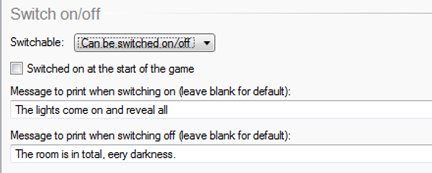
-
Go to After switching on the object: and add in the commands:
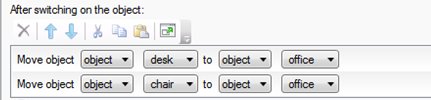
-
This moves the objects from Office2 to Office when the light is switched on
-
Go to After switching off the object: and add in the commands:
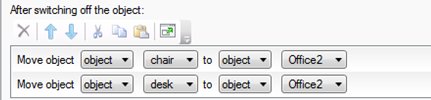
-
This moves the objects back into Office2 to Office when the light is switched off.
-
Click on the Office Room and make up an IF script like this:
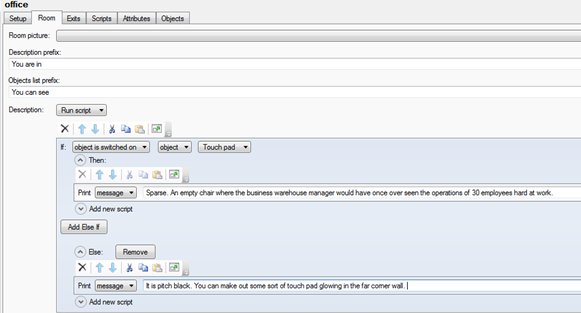
-
This writes a message when you go into a room if the switch is off or on:

-
When you play the game you see a touch pad that you can switch on and off:
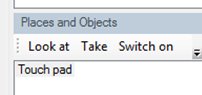
-
When you press it on the objects are moved into the room:
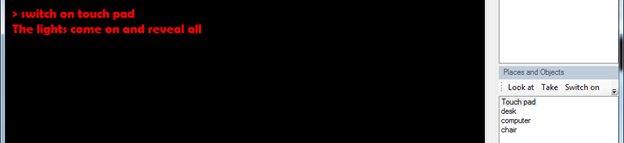
-
When you switch off, the objects are “removed”: